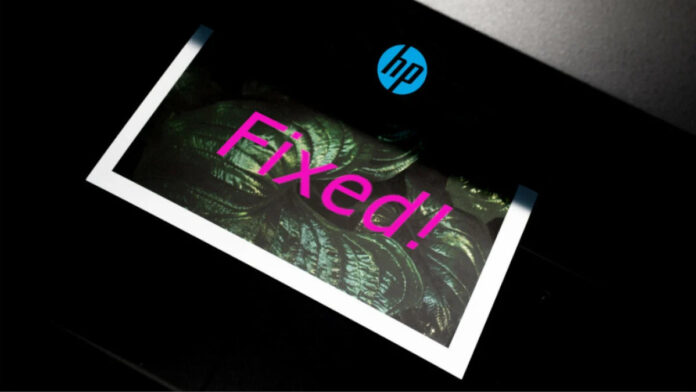Microsoft has a quick, albeit peculiar DIY fix to a mysterious HP Smart app issue. The OS aficionado confirmed earlier this month that a Windows 10 and 11 Update accidentally caused a weird bug that renames any printer as HP LaserJet. The company promised a fix and now it’s finally here.
However, the solution is not your typical hotfix we’ve come to expect from the Redmond giant. Instead, users will have to do a little tinkering to get this weird issue resolved. Specifically, users are required to download the Microsoft Printer Metadata Troubleshooter, and run it as an executable from the command line.
Not to worry, it’s relatively straightforward and we can guide you through it. This tool should restore any previously downloaded model information and icons. It’ll also remove all HP LaserJet information, icons, and the HP Smart app, if it was previously installed by the bug. Neat!
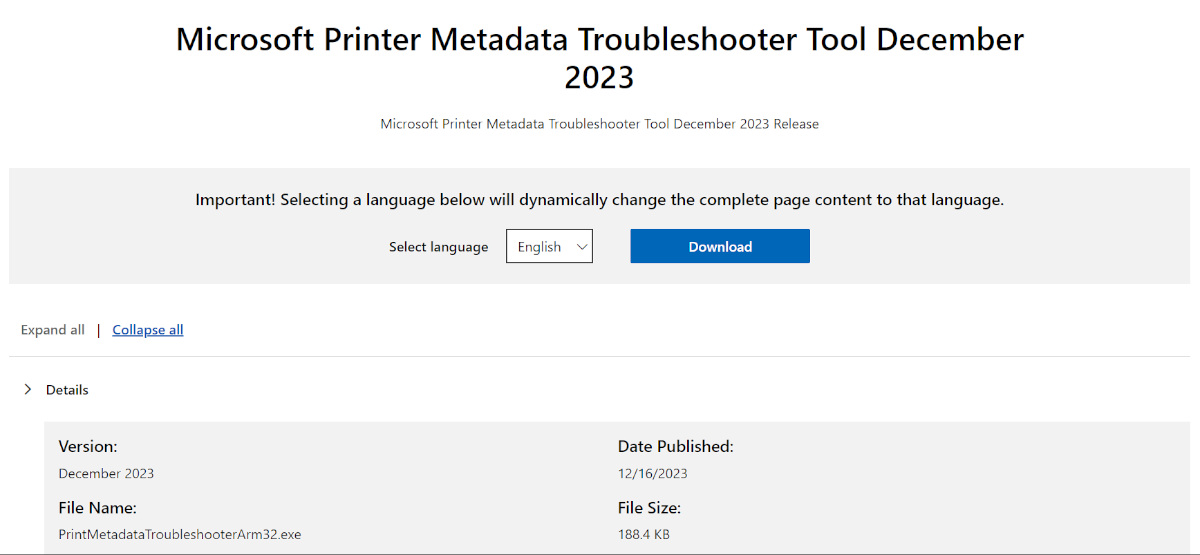
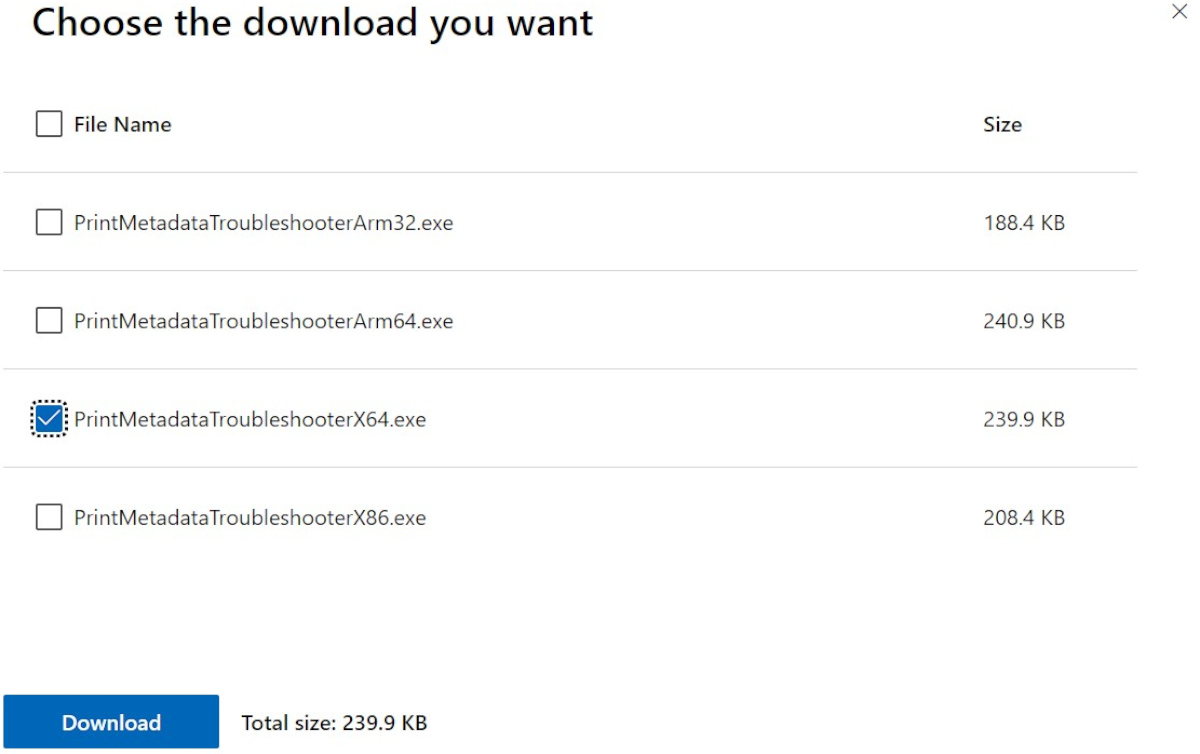
For those previously affected, follow these quick and simple steps:
- Download the troubleshooter.
- You must run this tool with administrative privileges. Click Start,
- Type cmd
- Right-click Command Prompt
- Select yes to Run as Administrator. You’ll see Administrator: Command Prompt at the top if it’s worked.
- Type cd\
- Press Enter
- Type in “[path_to_downloaded_tool]“
- Press Enter again.
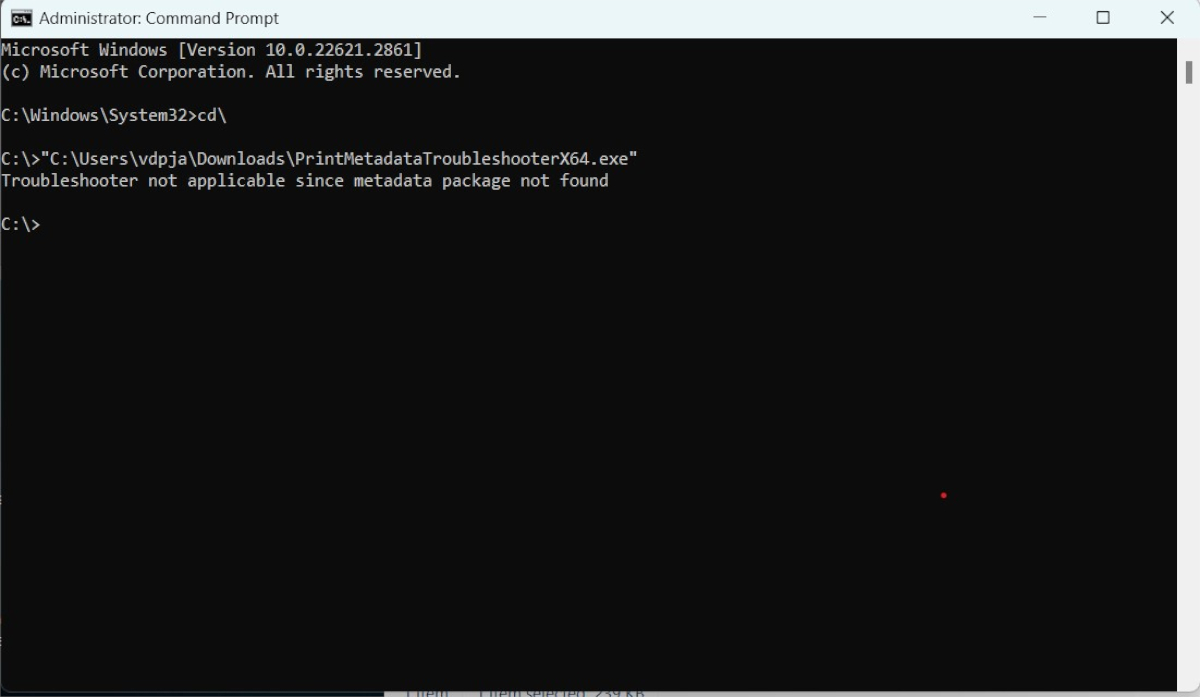
If done correctly, the Command Prompt should return with the message ‘Troubleshooter completed successfully.’ However, if you were not affected (like me), the message will instead read as, ‘Troubleshooter not applicable since metadata package not found.’ Either way, everything should be back to normal. Job well done!