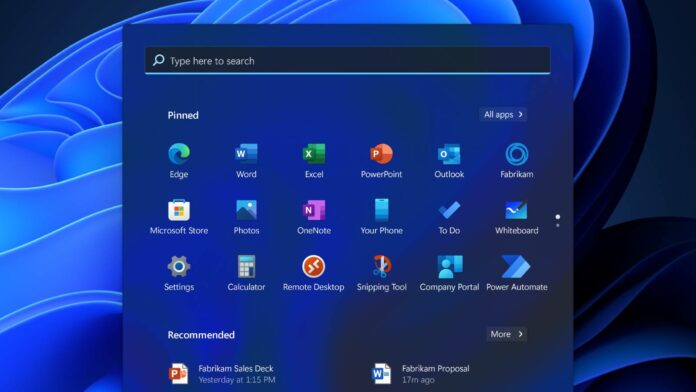Microsoft is once again testing a new version of Windows 11, with Windows Insiders spotting an early variant that dials up the advertisements. It’s not the first time the brand has crammed ads into the operating system, but this is yet again a new approach.
As spotted by TechRadar, some Windows Insider users have reported that Windows 11 Insider Build 22635.3500 includes more advertising in the Start Menu. This time around, it prompts you to subscribe to Xbox Game Pass from the launch menu. It comes shortly after an update which saw advertisements displayed across this bar from a couple of weeks ago.
Additional branding isn’t the only thing that the Insider Build adds, however. The update includes an overhaul to the Start Menu with a new account manager option that syncs with Gmail through Windows Share. This implementation allows you to use your machine as a virtual network for other devices connected to your email, letting you send files across machines. Although, it’s the more rampant advertising which caught the eye of early adopters.
Microsoft has a history of toying around with implementing ads into its operating system. As a beta build, there’s no guarantee that it’ll make it into the live version when the update becomes public. If Xbox One and Series X teach us anything, however, it doesn’t look positive. The brand regularly litters its console dashboards with splash screens and all manner of ads for services. Why would Windows 11 be exempt?
While this build advertised Xbox Game Pass from the Start Menu, there’s no telling how Microsoft will use this sizable space in future. It could promote its services, yes, or it could make deals with advertisers to plaster all kinds of products. After all, there are already millions of Windows users, so it’s a lucrative opportunity.
Given how crucial this menu is to the user experience, you might feel stuck without a workaround. Fortunately, Techloy shares a way to block Start Menu advertisements and it’s pretty simple. Just head into your Personalisation settings and disable recommendations for new apps, shortcuts, recent files, and jump lists. You can further bolster this by blocking tips, facts, and extras on your lockscreen, which is an apparent solution, too. You may need to utilise this method if Microsoft’s pushiness with Windows 10 advertising is anything to go by.