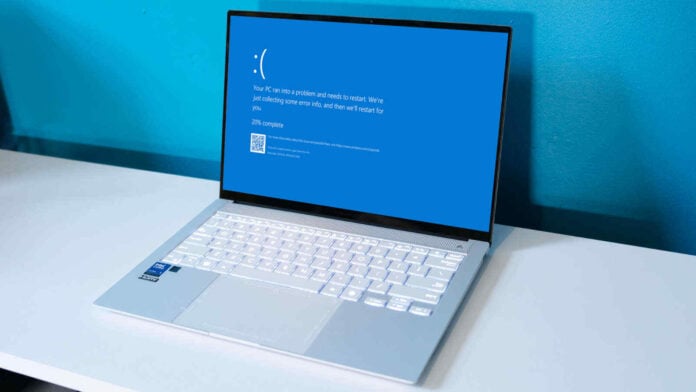Microsoft hasn’t had the best time with Windows 11 updates, and the latest preview is sending systems into a boot loop spiral. The company has paused rolling Windows 11 KB5043145 out to wider users in order to get a handle on the issues but doesn’t yet have a clear answer.
Deployed on September 26, KB5043145 is a preview of the fixes and features coming with Windows 11’s October Patch Tuesday. Unfortunately for early adopters, a bunch of unforeseen bugs were hidden inside. While not all users are impacted, many have faced BSODs and boot loops.
The former is the famous Blue Screen of Death that pops up following a catastrophic system/kernel failure. The risk with this one is mainly related to losing unsaved data. The latter, however, is much more serious as it locks the machine in an infinite boot loop, stopping the operating system from loading. The only way to fix this behaviour is to run the recovery tool using a Windows CD/USB installer.
So, in order to limit the damage, Microsoft removed the KB5043145 from Windows’ Update until these bugs are fixed. That said, the update is still available via Microsoft’s Update Catalogue if you like to live dangerously.
If this seems like deja vu, you’re not alone, as it’s the very same symptom that cropped up during the KB5039302 patch. Microsoft took the same course of action and had it mostly fixed within the week. We can only hope it’s similarly prompt here.
This is a perfect example of why it pays to be patient, particularly if you already own a perfectly working machine. There are a few things you can do to protect yourself from these kinds of shenanigans in the future.
- Pay special attention to the patch title. If it’s marked as a Preview, it’s a test before the release of next month’s final version.
- Hold off for at least a week, if not two, in order to give Microsoft time to iron out the kinks.
- Run Windows’ backup tool before updating.
- Have a recovery USB handy.
Now, if you are among the unlikely ones affected by a boot loop, your only solution is to use another device to create a bootable Windows USB that’ll let you access your main system’s recovery mode. You can make a Windows boot media using Microsoft’s dedicated app or by downloading the ISO file – both found here – and unpacking it using third-party tools like Rufus.