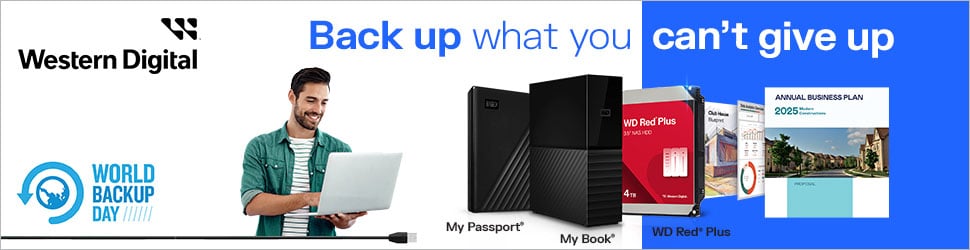Network-attached storage (NAS) devices aren’t the most elegant. After all, they need to be the size of mini PCs to fit 3.5in hard drives. As a dainty little NASbook, QNAP TBS-h574TX is much more stylish, giving us a peek at the future of enclosures with five M.2 SSDs, a 10GbE connection, and Thunderbolt 4.
It’s been a long time in the making, as the all-flash solution first appeared at Computex 2023. Returning readers might notice that this is a souped-up version of the NAS featured in our March giveaway. Instead of an Intel Core i3 with 12GB of RAM, this one amps things up with a Core i5 and 16GB of memory. Both cater mainly to media professionals and content creators, but this one comes with fewer compromises.

QNAP TBS-h574TX
£1744 / $1449
Pros
- Thunderbolt 4
- Beautiful compact design
- Easy installation
- QuTS software
- E1.S support
Cons
- PCIe 3 x2
- Loud when idle
- 16GB RAM max
- No Thunderbolt cable
Club386 may earn an affiliate commission when you purchase products through links on our site.
How we test and review products.
The beefier system costs you a pretty penny, however, as the barebones TBS-H574TX-I5-16G starts at £1,743.99 / $1,449. That’s without a single storage drive and a premium just short of £350 / $300 over its little brother. It’s important you choose which device you want wisely, though, as there’s no room at the inn for upgrades here.
Design and build
The first thing I noticed was just how small QNAP TBS-h574TX is. At 215mm × 196mm × 60mm (W × L × H), this five-bay NAS has the same footprint as a single-drive Synology DS120j. Of course, it’s much more horizontal since it lies flat, looking more like a set-top box than a traditional enclosure.
Not that you slip and slide your NAS around too often, but this thing isn’t going anywhere accidentally. Aside from the rubber feet keeping it in place, the mixture of plastic with an aluminium shell gives it heft and a distinctly premium quality. This pairs well with the soft gold accents, elevating it above your standard black or white husks.



As you’d expect, most ports sit on the rear, and there’s no shortage here. From left to right, there’s an indented reset button, mains input that feeds from an external 120W power brick, both 10GbE and 2.5GbE Ethernet, HDMI output, Thunderbolt 4, and two USB Type-A ports split between 2.0 and 3.2 standards. The remaining perforations are exhausts to keep the device cool.
You’ll spend most of your time looking at the front, so it’s good that QNAP has made it easy on the eyes. Here, you get easy access to another set of Thunderbolt 4 and USB 3.2 Gen2 ports next to the copy and power buttons. Perhaps my favourite part of the setup is the magnetic grill that’s reminiscent of a luxury car. There’s no risk of it shaking loose, as a switch on the right side locks it in place, but it’s simple to remove when you want to.
Installation and Setup
Underneath the bezel, QNAP curiously opts for a traditional sliding bay approach rather than a row of ports under the hood. On the one hand, this grants greater compatibility with support for both M.2 and newer E.1S SSDs. On the other, they’re rather bulky, limiting the device to just five drives. This would be plenty on a standard NAS because hard drives come with much higher capacities, but the leaner nature of SSDs is a bit restricting. You can expand capacity using one of QNAP’s tower expansion enclosures, but that defeats the purpose of a NAS as sleek as this.
The trays are intuitively laid out with a default configuration primed for M.2 drives. It’s completely tool-less; simply slide out and fit the drive beneath the latch. This feeds through an E1.S connection into the motherboard, which is plug-and-play.


For those that haven’t heard of E1.S, it’s a relatively new form factor that debuted a couple of years ago. The ‘S’ stands for short, but they’re a lot chunkier than the M.2s we’re used to. Much like just about everything in the PC space, it isn’t a universal standard, fluctuating between 31.5mm × 111.49mm and 33.75mm × 118.75mm long. Thankfully, QNAP can fit both. The smaller version fits in the tray once you’ve removed the M.2 adaptor and the larger requires you to unscrew the tray’s faceplate and attach it to the end of the drive.
There aren’t too many E1.S drives floating around, making availability and pricing a little wonky. You’ll probably want to stick with M.2 if you’re conscious of cost, but that’s exactly why QNAP gives you the best of both worlds. Without any E1.S drives to hand, we stick with good old NVMe.
Unfortunately, no matter which drive you opt for, they run through a PCIe 3 x2 interface limited to 2GB/s. We know from our Kingston KC3000 review that the five drives QNAP kindly provided can hit 7,044MB/s read speeds and 6,912MB/s write speeds, but we’re destined to not even hit a third of that.
Software
TBS-h574TX comes right out the box with QNAP QuTS hero installed. Usually, this would come with performance overheads, but Core i5 makes short work of that. You can switch over to QTS if you’d prefer, but keep in mind that this will wipe any data you’ve saved. Sticking with the default, QuTS hero supports ZFS (Zettabyte File System), making file management a doddle. It compresses, duplicates, and snapshots everything much easier.
Qfinder Pro is your best bet to get started, as the software detects QNAP NAS devices on your network. I’m never a fan of extra apps, particularly as you’ll control TBS-h574TX via your browser or mounted onto Windows 11 File Explorer, but this one’s intuitive. Once you have the IP address to log in, you can always uninstall it, but hang fire for the moment. It has other uses.
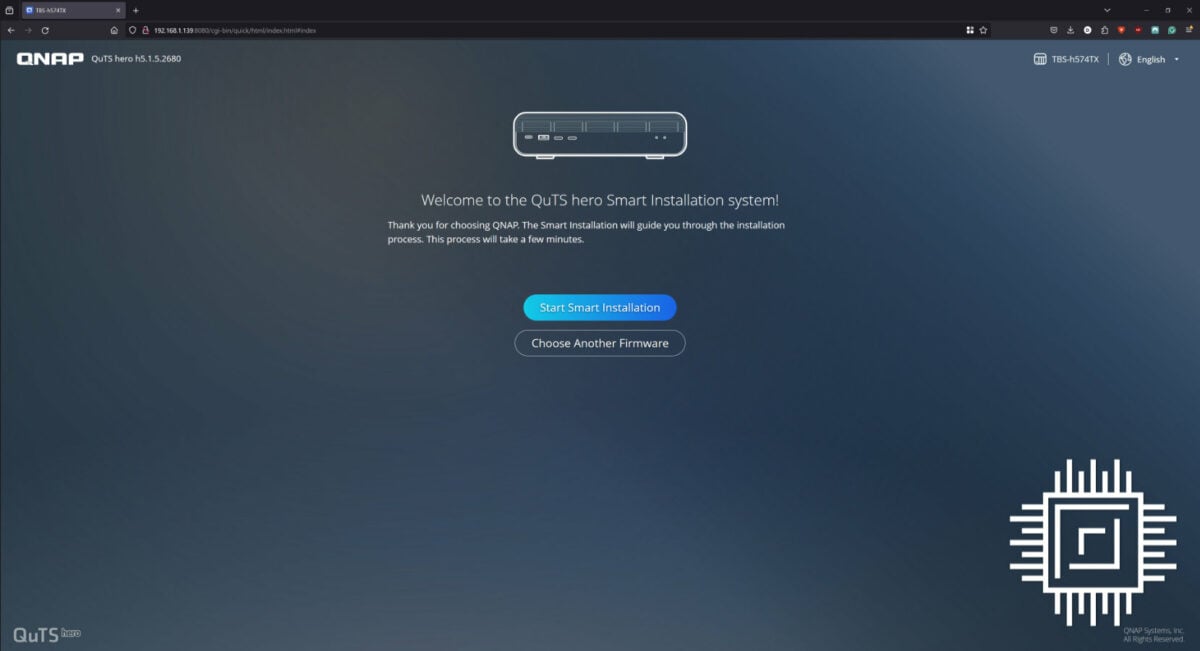
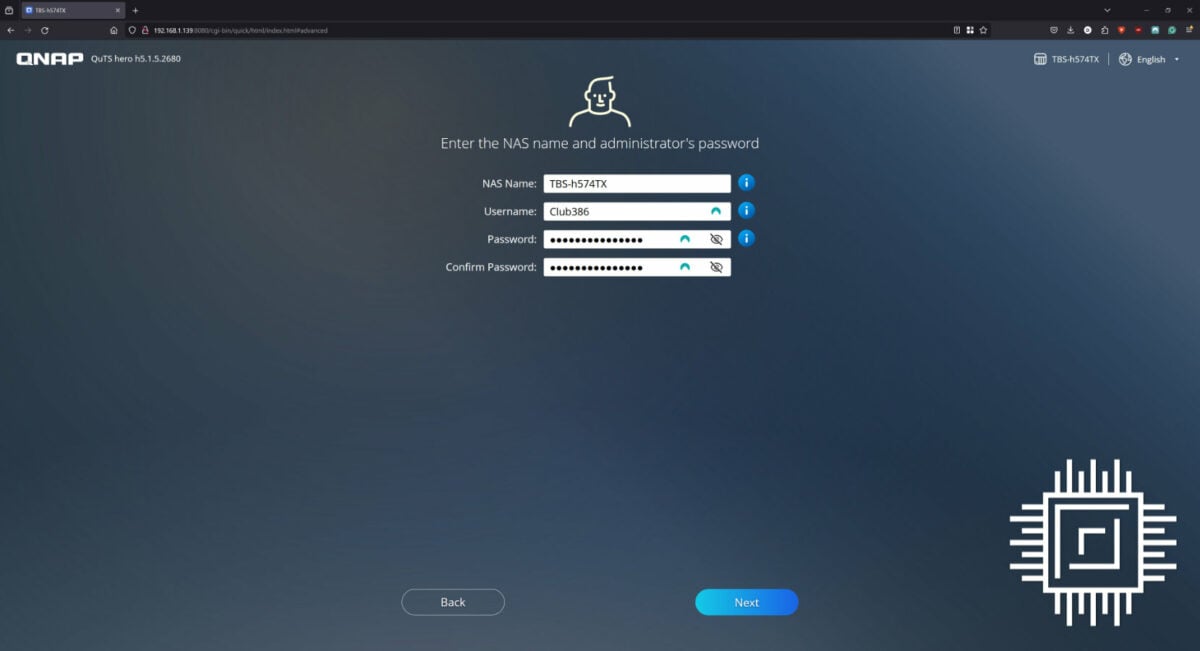
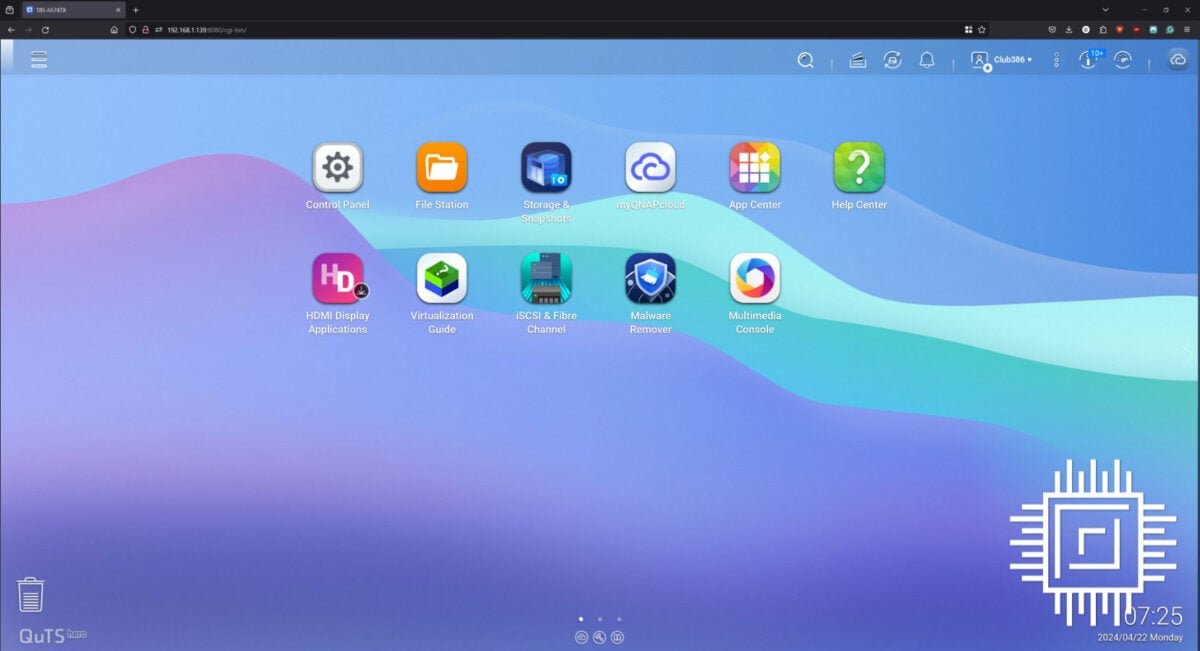
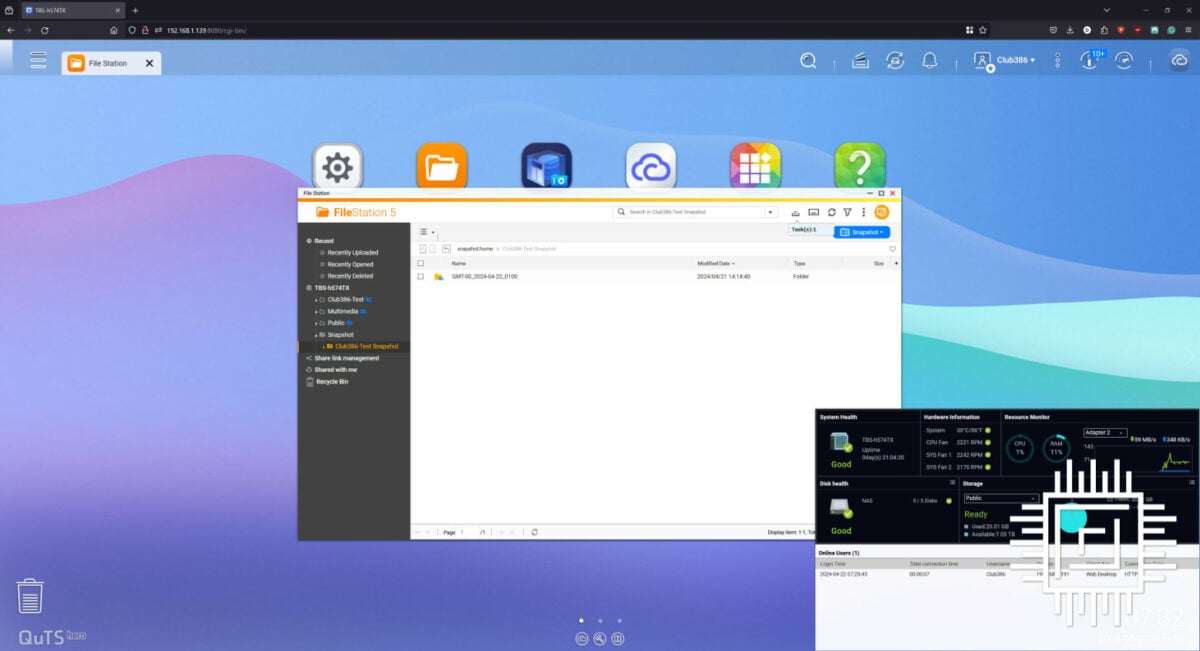
QuTS starts off simple enough with glossy icons on a dashboard that do what they say on the tin. Control Panel is your go-to for settings, File Station is a one-stop shop for your data, and Storage & Snapshots helps you preserve your drives. Dive a little deeper, and it gets more complex, offering a plethora of apps to install and different consoles for different tasks, like virtualisation.
The beauty here is that QNAP guides you every step of the way with helpful start-up wizards. You can either let it hold your hand to learn more, ignore the elements you don’t care for, or skip past them if you’re already clued up. In some cases, you can even automate processes.
Good examples of this automation are the Thunderbolt 4 connectors, which are largely plug-and-play. You’ll need to source your own cable since this doesn’t come with one, but once you hook up a compatible device, the system configures it for you. If you want to avoid the operating system switching between Thunderbolt and Ethernet automatically, this is where Qfinder Pro comes in handy again, as you can map shared folders using a Thunderbolt IP.
Performance
Under the hood, TBS-h574TX is a powerhouse with a 12-core, 16-thread Intel Core i5-1340PE clocked to 4.5GHz. Four performance cores handle more demanding tasks, while eight efficient cores tick away in the background, perfect for a home server running a few local virtual machines (VMs) and containers. There’s certainly enough oomph here for five drives.
Memory is a little more contentious, with a maximum of 16GB. If you want less RAM, you’ll need to sacrifice the beefy processor in favour of an i3, which is perfectly capable but still a strange concession. If you want more RAM, well, tough luck. This isn’t upgradeable, and you’re stuck with your lot.
Testing in Windows 11, our Kingston KC3000 NVMe drives hit 912MB/s read and 1,048MB/s write speeds to effectively saturate a 10GbE connection. Thunderbolt fares even better, with an average 1,021MB/s read and write speeds peaking at 1.29GB/s. Files transfer exceptionally quickly, and there’s evidently headroom for more. QNAP’s internal numbers, using Samsung 980 Pro SSDs in a RAID 5 configuration, suggest Thunderbolt data rates of up to 1.7GBs, or 3GB/s with two clients taking advantage of the dual Thunderbolt ports.
Power consumption
An upside to the all-flash configuration is lower power consumption. How hungry your TBS-h574TX is will depend on what drives you run, but our Kingston-led config fluctuates between a modest 28W-38W when idle. This ramps up to around 69W under load.
Although the NAS isn’t rated to charge laptops, my LG Gram did sap power when connected via USB Type-C. It’s not enough to keep it juiced up, but it will push TBS-h574TX’s power draw to 75W.
Cooling
Given earlier NASbook models ran notoriously warm, we’re pleased to find that extra ventilation makes TBS-h574TX a tad easier to cool. Two system fans and a dedicated CPU fan keep the system chilled at 34°C when idle and around 57°C under load. It probably isn’t the most surprising, given that one look at the device tells you everything you need to know about airflow.
Noise
Sound is a growing concern with NAS devices now that they’re no longer confined to the depths of a server room. Sadly, TBS-h574TX is anything but quiet, pushing 41dBA. That’s about as loud as some of the gaming PCs we’ve tested.
The silver lining is that it’s not a high-pitched whine. You can certainly hear it in a silent room, but ambient noise from a PC or TV at standard volume will likely drown it out. There is a way to hush it by diving into the settings and adjusting the Smart Fan to ‘quiet’, but it doesn’t help as much as you’d want. Should the sound not bother you as much as it bugs me, there’s a higher ‘performance’ setting that can make the cooling even more effective.
Conclusion
QNAP TBS-h574TX isn’t the home run you’d necessarily want for £1,743.99 / $1,449, but there’s a lot to love. Beneath the beautifully compact build is the most comprehensive all-SSD NAS device out there, complete with a powerful Core i5 and robust cooling. It’s simple to piece together and even easier to use with its feature-packed QuTS hero software.
I’d consider it the perfect stopgap as you wait for E1.S storage to become more widely available. Dual Thunderbolt 4 ports are the stars of the show, letting two devices get the highest speeds possible while still connecting to your network, unlike a traditional direct-attached storage (DAS) unit. Generally, it’s well-suited to creatives who need speedy storage in droves or those who want to cut ties with virtual machine providers.
The catch is you’ll need to put up with a louder device. You can have an all-flash NAS that’s compact, fast, or quiet, but you can only pick two as no brand has yet mastered all three. For all its futureproofing, it’s also strangely limited to 16GB of RAM without room for upgrades. Hopefully, QNAP doubles the memory on future versions, but for now, what you see is what you get.
Verdict: An all-SSD NAS that bridges the gap between two worlds with a tightrope.