It never ceases to amaze me how Microsoft can confidently break Windows 11 with every cumulative update. Windows 11 users are now receiving the Moment 5 update, but some folks have been experiencing some rather frustrating bugs and glitches, including a ‘white screen’ crash. That’s not even the half of it.
Multiple users reached out to Windows Latest with a slew of reports regarding the problems they have been experiencing. Initially, some users reported that Windows 11 KB5036893 failed to install on their PCs, and instead produced error messages of ‘0x800705b9’ and ‘0x800f0823’. Unfortunately, these error messages did not help anyone find the root cause of the issue, leaving many mildly infuriated.
Thankfully, there is an unofficial workaround that could help alleviate this problem. The source suggests to simply download the Media Creation Tool, run the tool, and selecting ‘upgrade this PC.’ It is important to keep personal files and apps when prompted to. This quick and dirty solution should work for most users and save you the headache of losing your precious data. If it doesn’t work, then it’s best to sit tight and wait for Microsoft to resolve the issue through a patch update.
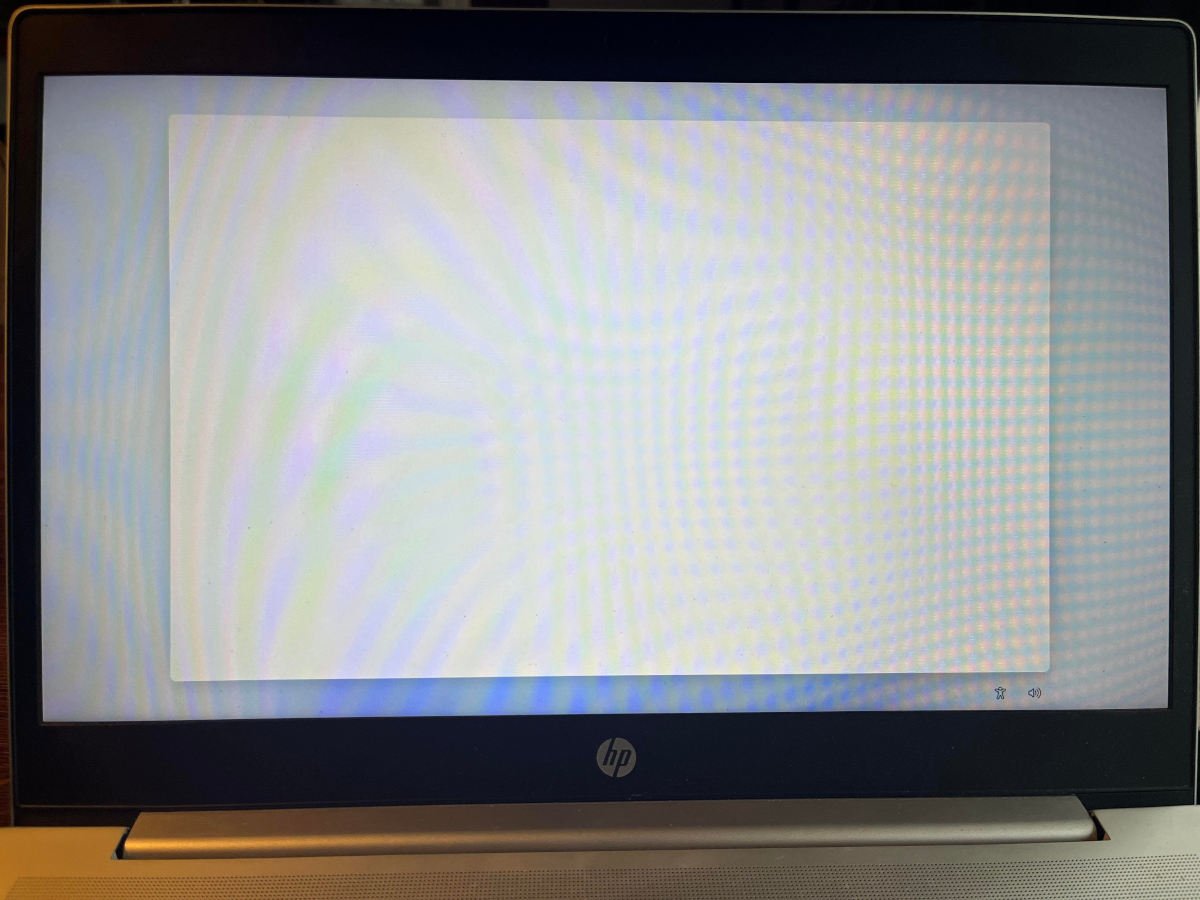
White Screen of Doom?
As mentioned before, another problem arisen from the Moment 5 update is the ‘white screen’ issue. The bug behaves similarly to the dreaded ‘Blue Screen of Death’ in that it locks the user’s screen, and the only way to get out is by restart the desktop by pressing and holding down the power button. There have been multiple reports of this issue across Reddit and Microsoft forums, without identifying any root cause other than it all started after the Moment 5 update.
“Monitors don’t come back on after resuming from sleep and my mouse is very jittery after installing KB5036893,” says one Reddit user. Meanwhile, one Microsoft forum user reported that after the update “Whenever I turn on my laptop, I get this (white) screen.” He then further explains, “I’ve already tried deleting the latest update in safe mode and even reinstalled Windows but still no success.”
Many other users voiced similar experiences. One user in particular suggested that booting the desktop offline by physically unplugging the Ethernet cable, and then reconnecting the Internet when the system was fully booted seemed to resolve the issue. Other possible workarounds could be to potentially disable a few non-essential Windows services in Safe Mode, or you could try rebooting from a system restore point. Either way, this issue is a particularly nasty one, and has to be addressed by Microsoft expeditiously.
Of note, there are a few additional problems including performance issues and instability crashes. Plus, some users have also reported application issues, like failure to start Chrome, and even poor performance in video games. For now, the best solution remains using the Media Creation Tool, but if all else fails, then a clean install seems to be the only option, at least until Microsoft provides an official solution.

